Subaru Forester: Hands-free system (if equipped)
NOTE
- For models with the genuine
SUBARU navigation system, refer to
the Owner’s Manual supplement for the
navigation system.
- When selling your vehicle, make sure that you initialize the Hands-free system to prevent personal data from being improperly accessed.
The Hands-free system operates while the ignition switch is in the “Acc” or “ON” position.
Tips for the Hands-free system
Bluetooth®
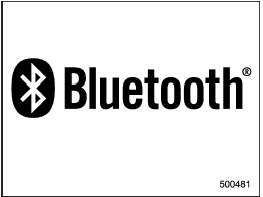
NOTE
The Bluetooth word mark and logo are
registered trademarks of Bluetooth
SIG, Inc.
It is possible to connect a cell phone to the in-vehicle equipment through the Bluetooth ® format (wireless) to make a phone call from the in-vehicle equipment or take an incoming phone call.
Since the Bluetooth® format is wireless, a connection between the in-vehicle equipment and the cell phone can be made without placing them in close proximity of each other. The cell phone can be used with it left in the breast pocket or bag.
NOTE
- The Hands-free system may not
operate properly under the following
conditions.
– The cell phone is turned off.
– The cell phone is not in the phone call area.
– The battery of the cell phone has run down.
– The cell phone is not connected to the Hands-free system.
– The cell phone is behind the seat or in the glove box.
– A metal material covers or touches the cell phone.
- Depending on the type of cell phone that is used, the screen on the cell phone may remain illuminated while the ignition switch is in the “ON” position. If this occurs, turn the illumination off by adjusting the cell phone settings.
- Depending on the setting of the cell phone, the dial lock function may be activated after making a call. Deactivate the automatic dial lock function of the cell phone before using the Handsfree system.
- Depending on the type of cell phone that is used, operation and the sound volume may be different from those of cell phones currently used.
- When the ignition switch is turned to the “LOCK” position during a call, the call may be disconnected or continued on the cell phone depending on the type of cell phone that is used. Note that operation of the cell phone may be necessary if the call is continued on the cell phone.
- Do not speak at the same time as the other party during a call. If you and the party speak at the same time, it may be difficult for the other party to hear your voice and vice versa. This is normal.
- The receiver sound volume should be set as low as possible. Otherwise, the party you are calling may notice an undesirable echo sound.
- Speak clearly and loudly.
- Your voice may be difficult to be heard by the party under the following conditions.
– Driving on a rough road.
– Driving at a high speed.
– Driving with a window open.
– When air from the ventilator blows directly towards the microphone.
– When the sound coming from the ventilator is loud.
– When the cell phone is too close to the microphone.
- The sound quality may degrade due to the influence of the cell phone that is connected to the system or the circumstances of the Bluetooth network.
- When another Bluetooth® device is simultaneously connected, noise may be heard in the voice coming from the hands-free phone.
Corresponding profiles for the cell phone
- HFP (Hands Free Profile): Ver. 1.0
- OPP (Object Push Profile): Ver. 1.1
Certification for the Handsfree system

FCC WARNING
Changes or modifications not expressly
approved by the party responsible
for compliance could void
the user’s authority to operate the
equipment.
NOTE
This device complies with Part 15 of
the FCC Rules and RSS-Gen of IC
Rules. Operation is subject to the
following two conditions: (1) this device
may not cause harmful interference,
and (2) this device must accept
any interference received, including
interference that may cause undesired
operation.
NOTE
This equipment has been tested and
found to comply with the limits for a
Class B digital device, pursuant to Part
15 of the FCC Rules. These limits are
designed to provide reasonable protection
against harmful interference in a
residential installation. This equipment
may cause harmful interference to
radio communications, if it is not
installed and used in accordance with
the instructions. However, there is no
guarantee that interference will not
occur in a particular installation. If this
equipment does cause harmful interference
to radio or television reception,
which can be determined by turning the
equipment off and on, the user is
encouraged to try to correct the interference
by one or more of the following
measures.
- Reorient or relocate the receiving antenna.
- Increase the separation between the equipment and receiver.
- Connect the equipment into an outlet on a circuit different from that to which the receiver is connected.
- Consult the dealer or an experienced radio/TV technician for help.
- Changes or modifications not expressly approved by the party responsible for compliance could void the user’s authority to operate the equipment.
- This equipment complies with FCC/ IC radiation exposure limits set forth for an uncontrolled equipment and meets the FCC radio frequency (RF) Exposure Guidelines in Supplement C to OET65 and RSS-102 of the IC radio frequency (RF) Exposure rules. This equipment has very low levels of RF energy that it deemed to comply without maximum permissive exposure evaluation (MPE). But it is desirable that it should be installed and operated keeping the radiator at least 20 cm or more away from person’s body (excluding extremities: hands, wrists, feet and ankles).
- This transmitter must not be colocated or operated in conjunction with any other antenna or transmitter.
Safety precautions

- For safety reasons, avoid operating the cell phone while driving.
- Do not make a phone call while driving. When you have an incoming call, stop the vehicle in a safe location before taking the incoming phone call. When you have to absolutely take a phone call, tell the caller “I’ll call you back”. And then call the caller back after stopping the vehicle in a safe location.

- Do not leave the cell phone in the vehicle. The temperature in the vehicle may become extremely high and cause a malfunction of the cell phone.
- When using the cell phone, be careful not to get it close to the in-vehicle equipment. Getting it too close to the in-vehicle equipment may result in deterioration in tone quality or a poor connecting condition.
- In the frequency band used by this equipment, along with industrial, scientific and medical equipment such as a microwave oven, radio stations (a license is required) to be used by the production line in the factory to identify movable bodies, specific small power radio stations (a license is not required) and amateur radio stations (a license is required) are being operated.
(These three types of radio stations are hereinafter referred to as “other radio stations.”) Before using this equipment, be sure to check to see if “other radio stations” are being operated in the vicinity. If there is detrimental radio interference from this equipment to “other radio stations,” move the equipment to another location as soon as possible to avoid radio interference.
The frequency band used by this equipment is in the 2.4 GHz zone. The FH-SS modulation is employed as a modulation method. The expected inflicting interference distance is less than 10 m (33 ft). This equipment uses a full band and can avoid a band used by a movable body identification device.
Using the Hands-free system
Turning on/off the Hands-free mode
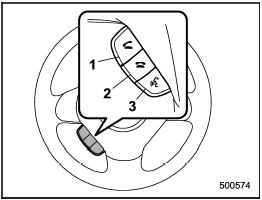
Turning on/off the Hands-free mode
1) OFF hook switch
2) ON hook switch
3) Talk switch
To turn on the Hands-free mode, press the
OFF hook switch  . To turn off the
Hands-free mode, press the ON hook
switch
. To turn off the
Hands-free mode, press the ON hook
switch  .
.
Preparation for using the Handsfree system
Before using the Hands-free system, it is necessary to register a cell phone in the system. Perform the following procedure to register a cell phone.
1. Press the OFF hook switch  .
.
2. Select “ENGLISH”/“FRANÇAIS” by operating the “TUNE/TRACK/CH” dial.
Then “WELCOME!” will be displayed.
3. Press the “TUNE/TRACK/CH” dial or
the talk switch  .
.
4. Select the “RECORD NAME” menu.
5. Say the name to be registered.
6. Select the “CONFIRM” menu. After “CAR M_MEDIA” is displayed, a pass key is displayed.
7. Input the displayed pass key into the cell phone while “PKY: ****” (type C audio)/“PASS KEY: ****” (type D audio) is displayed. If you input the correct pass key, “PAIRED” is displayed and the registration procedure is finished. If you input an incorrect pass key, “FAILED” is displayed and the registration procedure was not successful.
NOTE
When the ignition switch is turned to
the “Acc” or “ON” position, the registered
cell phones are automatically
connected to the system.
Menu list of the Hands-free system
Turn the “TUNE/TRACK/CH” dial to select a menu, and then press the dial to enter the selected menu.
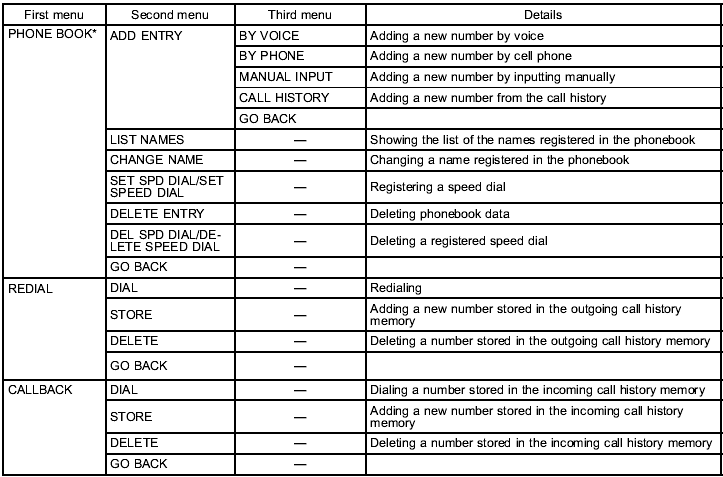
*: If a cell phone is not registered, the menu described in the chart is not indicated.
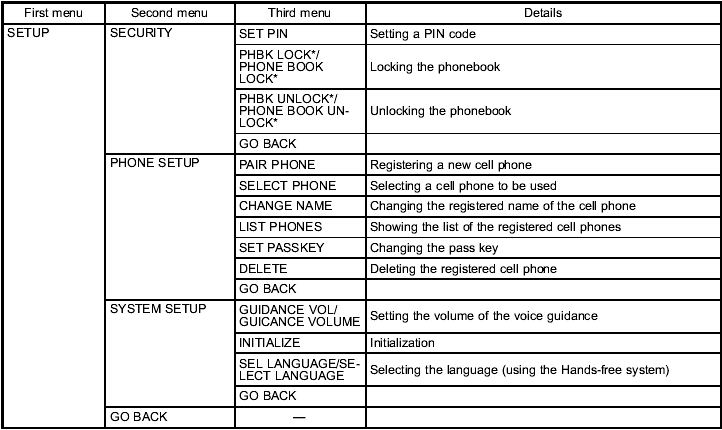
*: If a PIN code is not registered, the menu described in the chart is not available.
Voice command system
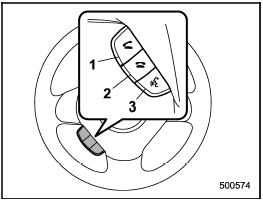
Voice command system
1) OFF hook switch
2) ON hook switch
3) Talk switch
To turn on the voice command system,
press the talk switch  briefly. To
turn off
the voice command system, wait for 5
seconds without using the voice command
system.
briefly. To
turn off
the voice command system, wait for 5
seconds without using the voice command
system.
The commands available for the voice command system are listed in the following chart.
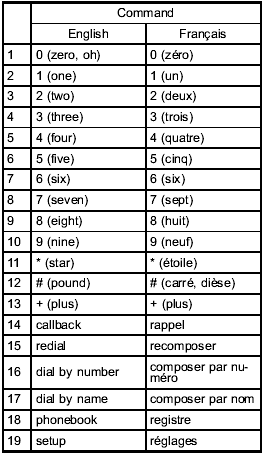
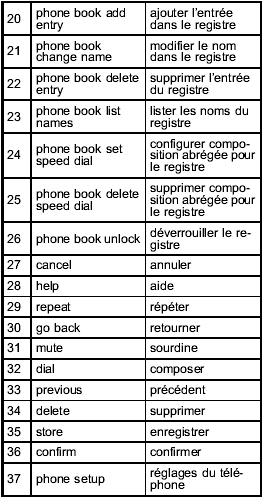
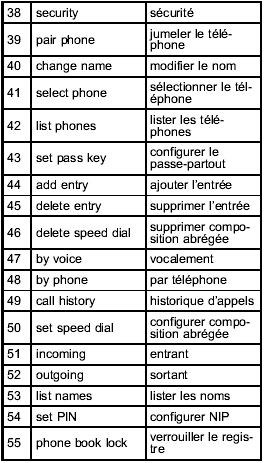
Updating phonebook data
NOTE
The maximum number of phonebook
entries that can be registered in the
phonebook is 50.
Registering by voice
1. Select the “BY VOICE” menu.
2. Press the talk switch  .
.
3. Say the phone number to be registered.
4. Select the “CONFIRM” menu.
5. Select the “RECORD NAME” menu by
operating the “TUNE/TRACK/CH” dial or
press the talk switch  .
.
6. Say the name (voice tag) to be registered.
7. Select the “CONFIRM” menu. Then “STORED” is displayed and the mode changes to the registering speed dial mode. Refer to “Registering speed dial”.
Registering by phone
1. Select the “BY PHONE” menu.
2. Select the “CONFIRM” menu. Then “TRANSFER” is displayed.
3. Transfer the data from the cell phone.
For details about transferring the data, refer to the Owner’s Manual of the cell phone.
4. Select the “RECORD NAME” menu by
operating the “TUNE/TRACK/CH” dial or
press the talk switch  .
.
5. Say the name (voice tag) to be registered.
6. Select the “CONFIRM” menu. Then “STORED” is displayed and the mode changes to the registering speed dial mode. Refer to “Registering speed dial”.
Registering by inputting manually
1. Select the “MANUAL INPUT” menu by operating the “TUNE/TRACK/CH” dial.
2. Input the phone number to be registered.
3. Select the “RECORD NAME” menu by
operating the “TUNE/TRACK/CH” dial or
press the talk switch  .
.
4. Say the name (voice tag) to be registered.
5. Select the “CONFIRM” menu. Then “STORED” is displayed and the mode changes to the registering speed dial mode. Refer to “Registering speed dial”.
NOTE
While inputting the phone numbers, if
“GO BACK” (type C audio)/“BS” (type
D audio) is chosen using the “TUNE/
TRACK/CH” dial, the character that was
input last is deleted.
Registering from call history
1. Select the “CALL HISTORY” menu.
2. Select “OUTGOING” or “INCOMING” by operating the “TUNE/TRACK/CH” dial.
3. Select the phone number by operating the “TUNE/TRACK/CH” dial.
4. Select the “RECORD NAME” menu by
operating the “TUNE/TRACK/CH” dial or
press the talk switch  .
.
5. Say the name (voice tag) to be registered.
6. Select the “CONFIRM” menu. Then “STORED” is displayed and the mode changes to the registering speed dial mode. Refer to “Registering speed dial”.
Registering from redial
1. Select the “REDIAL” menu.
2. Select the phone number by operating the “TUNE/TRACK/CH” dial.
3. Select the “STORE” menu.
4. Select the “CONFIRM” menu.
5. Select the “RECORD NAME” menu by
operating the “TUNE/TRACK/CH” dial or
press the talk switch  .
.
6. Say the name (voice tag) to be registered.
7. Select the “CONFIRM” menu. Then “STORED” is displayed and the mode changes to the registering speed dial mode. Refer to “Registering speed dial”.
Registering from call back
1. Select the “CALL BACK” menu.
2. Select the phone number by operating the “TUNE/TRACK/CH” dial.
3. Select the “STORE” menu.
4. Select the “CONFIRM” menu.
5. Select the “RECORD NAME” menu by
operating the “TUNE/TRACK/CH” dial or
press the talk switch  .
.
6. Say the name (voice tag) to be registered.
7. Select the “CONFIRM” menu. Then “STORED” is displayed and the mode changes to the registering speed dial mode. Refer to “Registering speed dial”.
Registering speed dial
1. After registering phonebook data, select the “SPEED DIAL” menu.
2. Press the preset button (from  to
to
 ) in which you want to register the phone number.
) in which you want to register the phone number.
NOTE
If the number to be used is already
registered in speed dial, “OVERWRITE?”
will be displayed.
List names function
The voice tags registered in the phonebook are spoken by using the list names function. To use the list names function, perform the following procedure.
1. Select the “LIST NAMES” menu.
2. Choose the registered data by pressing
the talk switch  or by operating
the
“TUNE/TRACK/CH” dial. Then “SELECTED”
is displayed. You can choose
the following menus.
or by operating
the
“TUNE/TRACK/CH” dial. Then “SELECTED”
is displayed. You can choose
the following menus.
- “DIAL” to make a phone call
- “CHANGE NAME” to change the name
(voice tag)
- “SET SPD DIAL”/“SET SPEED DIAL”
to set the speed dial
- “DELETE ENTRY” to delete the name
(voice tag) from the phonebook
- “GO BACK” to go back to the menu
mode
NOTE
- After “LIST NAMES” is selected, if
the OFF hook switch  is pushed, the
selected number is called.
is pushed, the
selected number is called.
- After “LIST NAMES” is selected, if no operation is performed, the memories are displayed and voice tags are spoken. After all memories/voice tags are displayed/spoken, “END OF LIST” is displayed and the mode changes to the “PHONE BOOK” menu mode.
Changing voice tag
1. Select the “CHANGE NAME” menu.
2. Select the phone number by operating
the “TUNE/TRACK/CH” dial/by pressing
the talk switch  and saying the voice
tag.
and saying the voice
tag.
3. Select the “CONFIRM” menu (only after saying the voice tag). Then the selected phone number/name is displayed.
4. Press the talk switch  .
.
5. Say the new voice tag.
6. Select the “CONFIRM” menu. Then “CHANGED” is displayed.
Set speed dial
1. Select the “SET SPD DIAL”/“SET SPEED DIAL” menu.
2. Select the phone number by operating
the “TUNE/TRACK/CH” dial/by pressing
the talk  switch and saying the voice
tag.
switch and saying the voice
tag.
3. Select the “CONFIRM” menu (only after saying the voice tag).
4. Press the preset button (from  to
to
 ) in which you want to register the
phone number.
) in which you want to register the
phone number.
Deleting the phonebook data
1. Select the “DELETE ENTRY” menu.
2. Select the phone number by performing either of the following procedures.
– Operate the “TUNE/TRACK/CH”
dial
– Press the talk switch  and say
the voice tag
and say
the voice tag
3. Select the “CONFIRM” menu. Then
“DELETED” is displayed and the selected
phonebook data is deleted.
Deleting the speed dial
1. Select the “DEL SPD DIAL”/“DELETE SPEED DIAL” menu.
2. Press the preset button (from  to
to
 ) in which you want to delete the
speed dial.
) in which you want to delete the
speed dial.
3. Select the “CONFIRM” menu. Then “DELETED” is displayed and the selected speed dial is deleted.
Deleting the redial data
1. Select the “REDIAL” menu.
2. Select the phone number by operating the “TUNE/TRACK/CH” dial.
3. Select the “DELETE” menu.
4. Select the “CONFIRM” menu. Then “DELETED” is displayed and the selected redial data is deleted.
Deleting the callback data
1. Select the “CALLBACK” menu.
2. Select the phone number by operating the “TUNE/TRACK/CH” dial.
3. Select the “DELETE” menu.
4. Select the “CONFIRM” menu. Then “DELETED” is displayed and the selected callback data is deleted.
Making a phone call by saying name
1. Select the top menu (phone menu).
2. Press the talk switch  .
.
3. Say “DIAL BY NAME”.
4. Press the talk switch  again.
again.
5. Say the desired name (voice tag) to be called.
6. Select the “DIAL” menu.
Making a phone call by saying number
1. Select the top menu (phone menu).
2. Press the talk switch  .
.
3. Say “DIAL BY NUMBER”.
4. Press the talk  switch again.
switch again.
5. Say the desired phone number to be called.
6. Select the “DIAL” menu.
Making a phone call from speed dial
It is possible to select a phone number from speed dial registered with the invehicle equipment to make a phone call.
1. Select the top menu (phone menu).
2. Press the preset button (from  to
to
 ) in which the desired number is
registered.
) in which the desired number is
registered.
3. Press the OFF hook switch  .
.
NOTE
When a preset button for which numbers
are not registered is pressed, an
error message is indicated on the audio
screen.
Redial
1. Select the “REDIAL” menu.
2. Press the OFF hook switch  .
.
3. Select the desired number by turning the “TUNE/TRACK/CH” dial.
4. Perform either of the following procedures.
– Press the OFF hook switch  .
.
– Press the “TUNE/TRACK/CH” dial, then select the “DIAL” menu.
Callback
1. Select the “CALL BACK” menu.
2. Press the OFF hook switch  .
.
3. Select the desired number by turning the “TUNE/TRACK/CH” dial.
4. Perform either of the following procedures.
– Press the OFF hook switch  .
.
– Press the “TUNE/TRACK/CH” dial, then select the “DIAL” menu.
Making a phone call from list name
It is possible to select a phone number from the list name registered with the invehicle equipment to make a phone call.
For details, refer to “List names function”.
Top redial
1. Select the top menu (phone menu).
2. Press the OFF hook switch  and
load the outgoing call history.
and
load the outgoing call history.
3. Select the “DIAL” menu.
Taking a phone call and declining an incoming call
To take a phone call: Press the OFF
hook switch  .
.
To put an incoming call on hold: Press
the ON hook switch  briefly.
briefly.
To decline an incoming call: Press the
ON hook switch  for more than 1.5
seconds.
for more than 1.5
seconds.
Volume control
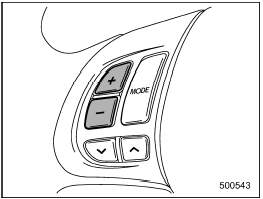
Volume control
You can adjust the phone call volume, the voice volume and the voice guidance volume. Refer to “Volume control buttons”.
Adjustable level of each volume
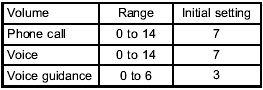
Bluetooth® setting
Security setting - Setting PIN code
The PIN code is a 4-digit number and is used when locking the phonebook.
1. Select the “SET PIN” menu. Then “CURRENT PIN?” is displayed.
2. Input the current PIN code by operating the “TUNE/TRACK/CH” dial or saying the number.
3. Select the “CONFIRM” menu.
4. Input the new PIN code by operating the “TUNE/TRACK/CH” dial or saying the number.
5. Select the “CONFIRM” menu.
Locking the phonebook
1. Select the “PHBK LOCK”/“PHONEBOOK LOCK” menu. Then “CURRENT PIN?” is displayed.
2. Input the PIN code by operating the “TUNE/TRACK/CH” dial or saying the number.
3. Select the “CONFIRM” menu. If the inputted PIN code is correct, “LOCKED” is displayed and the phonebook is locked.
NOTE
While the phonebook is locked, if the
operation restricted menu is selected,
“PHBK LOCK” is displayed.
Unlocking the phonebook
1. Select the “PHBK UNLOCK”/“PHONEBOOK UNLOCK” menu. Then “CURRENT PIN?” is displayed.
NOTE
If the phonebook is not locked, “UNLOCK”
is displayed and the mode
changes to the security mode.
2. Input the PIN code by operating the “TUNE/TRACK/CH” dial or saying the number.
3. Select the “CONFIRM” menu. If the inputted PIN code is correct, “UNLOCKED” is displayed and the phonebook is unlocked.
Setting pair phone
Refer to “Preparation for using the Handsfree system”.
Selecting phone
To select the registered cell phone for connecting to the in-vehicle equipment, perform the following procedure.
1. Select the “SELECT PHONE” menu. If no cell phones are registered, “EMPTY” is displayed and the mode changes to the “PHONE SETUP” mode.
2. Select the cell phone by operating the “TUNE/TRACK/CH” dial or saying the voice tag.
3. Select the “CONFIRM” menu (only after saying the voice tag). “SELECTED” is displayed, the selected cell phone is connected to the in-vehicle equipment and the mode changes to the “PHONE SETUP” mode.
Changing the voice tag of the cell phone
1. Select the “CHANGE NAME” menu. If no cell phones are registered, “EMPTY” is displayed and the mode changes to the “PHONE SETUP” mode.
2. Select the cell phone by operating the “TUNE/TRACK/CH” dial or saying the voice tag.
3. Register the voice tag. For details, refer to “Preparation for using the Handsfree system”.
List phones function
The cell phone voice tags saved in the cell phone list are spoken by using the list phones function.
1. Select the “LIST PHONES” menu. If no cell phones are registered, “EMPTY” is displayed and the mode changes to the “PHONE SETUP” mode.
2. Registered cell phones are displayed on the saved side. While displayed, if the “TUNE/TRACK/CH” dial is turned, the next registered cell phone is displayed.
Press the ON hook button  to close
the
Hands-free menu.
to close
the
Hands-free menu.
3. Select a cell phone by operating the
“TUNE/TRACK/CH” dial or pressing the
talk switch  . Then “SELECTED” is
displayed.
. Then “SELECTED” is
displayed.
4. Select the following menus.
- “SELECT PHONE” to connect the
selected cell phone
- “CHANGE NAME” to change the voice
tag
- “DELETE” to delete the selected cell
phone from the list
- “GO BACK” to go back to the “PHONE
SETUP” mode
Setting passkey
1. Select the “SET PASSKEY” menu.
After the currently set passkey is displayed, a new passkey can be entered.
2. Input the new passkey by operating the “TUNE/TRACK/CH” dial or saying the passkey.
3. Select the “CONFIRM” menu. The new passkey is displayed, the passkey is changed and the mode changes to the “PHONE SETUP” mode.
Deleting registered cell phone from the list
1. Select the “PHONE SETUP” menu.
2. Select the “DELETE” menu.
3. Select a cell phone to be deleted by operating the “TUNE/TRACK/CH” dial or saying a voice tag.
4. Select the “CONFIRM” menu. “DELETED” is displayed, the data is deleted and the mode changes to the “PHONE SETUP” mode.
System setup
You can select the following menus only by operating the “TUNE/TRACK/CH” dial.
Setting guidance volume
To set the guidance volume, perform the following procedure.
1. Select the “GUIDANCE VOL”/“GUIDANCE VOLUME” menu.
2. Set the guidance volume by operating the “TUNE/TRACK/CH” dial.
Initializing the registered data
To initialize the registered data, perform the following procedure.
1. Select the “INITIALIZE” menu.
2. Select the “CONFIRM” menu. First “PLEASE WAIT”, then “INITIALIZED” is displayed. The registered data is initialized and the mode changes to the last mode.
Selecting language
To select the language, perform the following procedure.
1. Select the “SEL LANGUAGE”/“SELECT LANGUAGE” menu.
2. Select the desired language by operating the “TUNE/TRACK/CH” dial.
See also:
Electronically controlled 4WD system
The electronically controlled 4WD system is an 4-wheel drive system that allows
one of three drive modes to be selected with a switch, in accordance with the driving
conditions. The following drive modes are available.
4-wheel drive operation ...
Cargo area cover (dealer option)
The cargo area cover is provided for
covering the cargo area and to protect its
contents from direct sunlight. This cover is
detachable to make room for additional
cargo. ...

 Bluetooth® audio (type C and D audio)
Bluetooth® audio (type C and D audio)